How do I charge other devices using my DIR-510L?
Step 1: Open your web browser and enter http://dlinkrouter or http://dlinkrouter.local into the address bar.
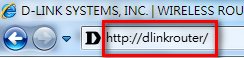
Step 2: At the login page, enter the Admin password. If you have not changed the administrator password, leave the field blank. Click Log In.
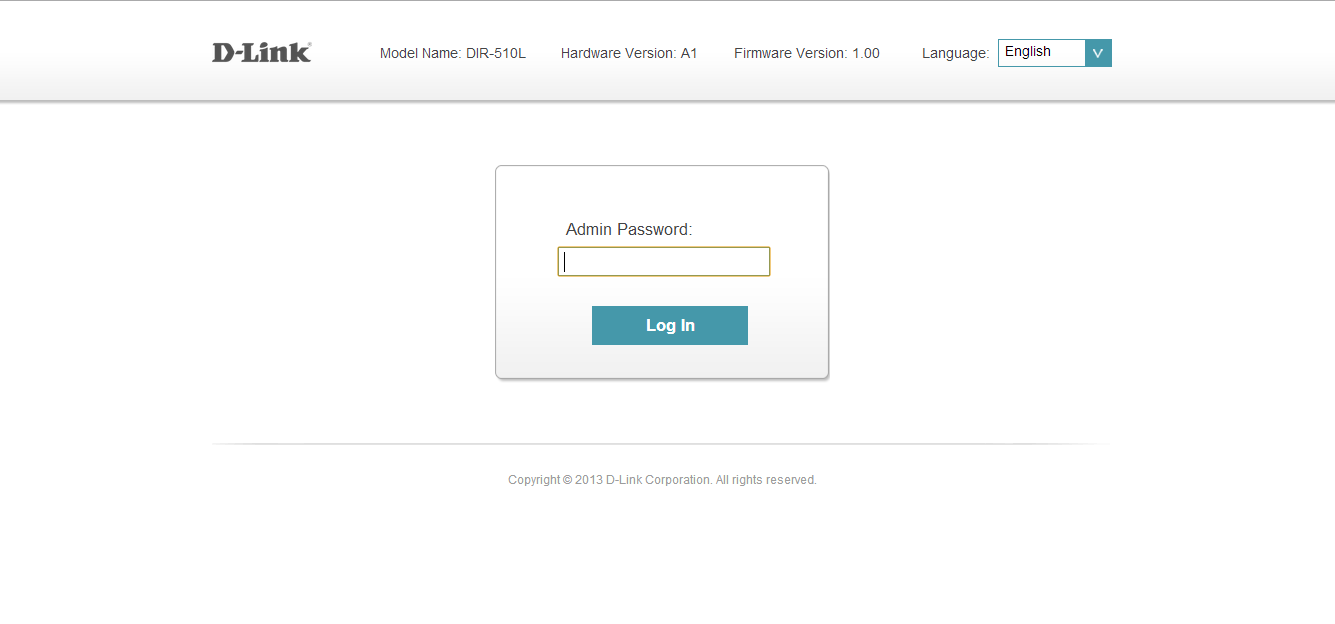
Step 3: Move cursor to the Management tab and then click System.
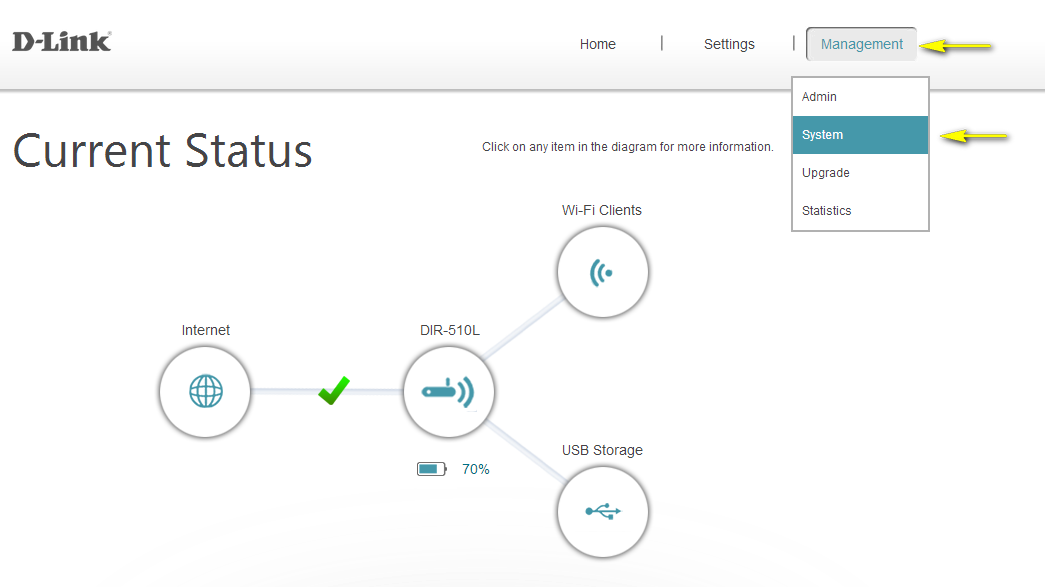
Step 4: Click Save the Settings To File.
Note: Depending on your browser, a ‘File Download’ dialog may appear, allowing you to select a location and file name for the settings file. The file may also be automatically saved to your default ‘Downloads’ folder.
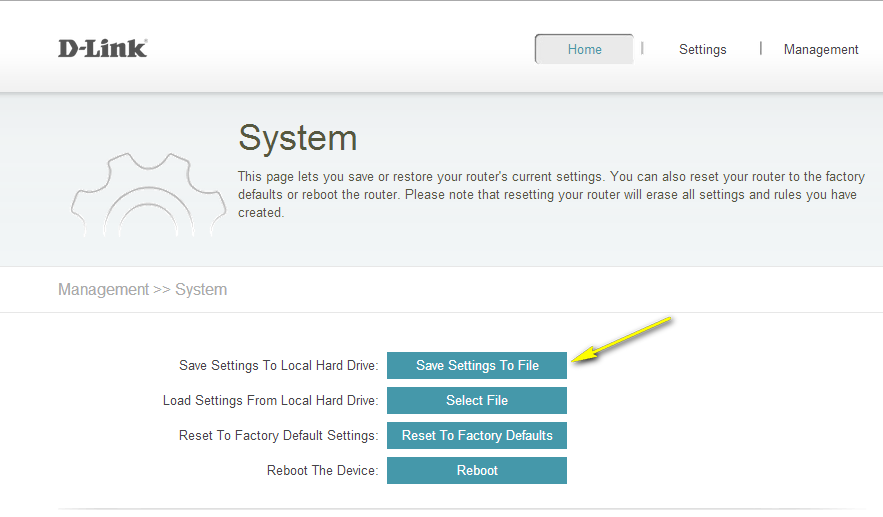
These may also help:
- How do I change the administrator password on my router? Read Answer
- How do I reset my DIR-510L to factory default settings? Read Answer
- How do I upgrade the firmware on my router? Read Answer