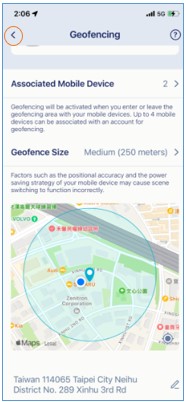What is Geofencing and how do I set it up?
Geofencing is a virtual fence that automatically switches scenes between Arrive and Leave when you enter or leave a designated area. With Geofencing, automation rules can be enabled or disabled automatically, depending on where you are.
To ensure Geofencing works, please check the following:
- You are signed in to the AQUILA PRO AI app.
- GPS or location services are turned on, and you must always allow the AQUILA PRO AI app to access your mobile device’s location to keep Geofencing running at all times.
- Wi-Fi or cellular data is enabled.
- You have set up Arrive and Leave scenes to enable or disable automation rules, camera privacy mode or smart plug on/off modes.
To set up Geofencing, please follow the steps below:
Step 1: Launch the AQUILA PRO AI app, and then log in with your D-Link account.
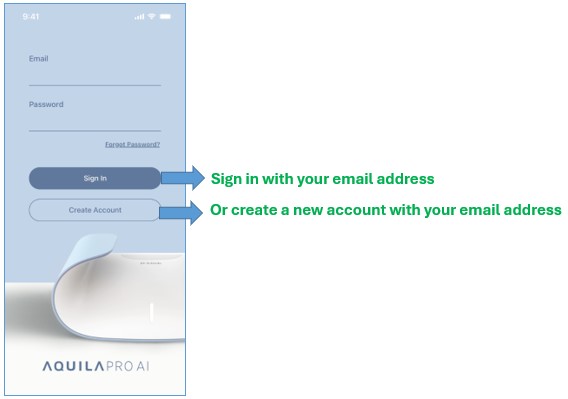
Step 2: Tap the  icon.
icon.
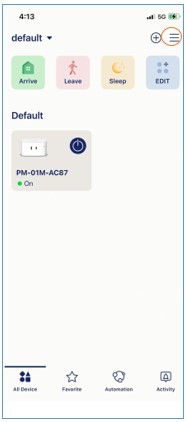
Step 3: Tap Scenes.
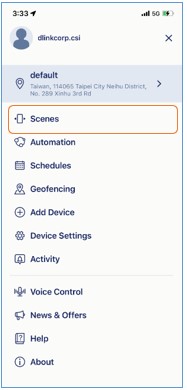
Step 4: Tap Geofencing.
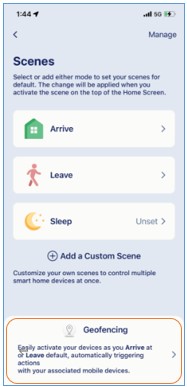
Step 5: Tap the  icon to add devices or automation rules you want to enable or disable when you are home or away. Then tap the
icon to add devices or automation rules you want to enable or disable when you are home or away. Then tap the  icon to enable geofencing.
icon to enable geofencing.
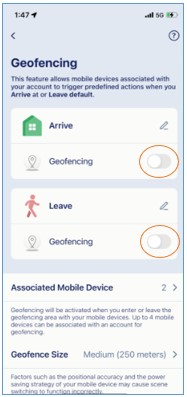
Step 6: Tap Associate This Mobile Device to manage the mobile device(s) that should be located by the app for geofencing.
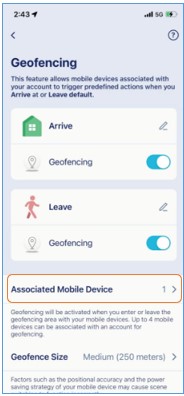
Step 7: Tap  , and type the address that you want your geofence to center around.
, and type the address that you want your geofence to center around.
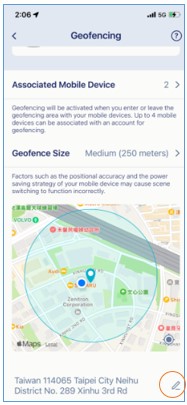
Step 8: The default geofence radius is set to Medium. You can change the preferred geofence size. Simply tap Geofence Size and select Small, Medium, or Large.
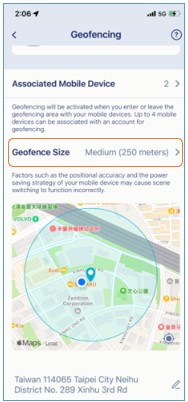
Step 9: Tap  to save changes. Your devices or automation rules will be automatically enabled or disabled, if you’re in zone or out of zone.
to save changes. Your devices or automation rules will be automatically enabled or disabled, if you’re in zone or out of zone.