How to Access Web UI when Managed Mode - DWC and DWS- Series
Step 1 – Set AP in Debug Mode
DWS-4026, DWS-3160, DWS-3024L:
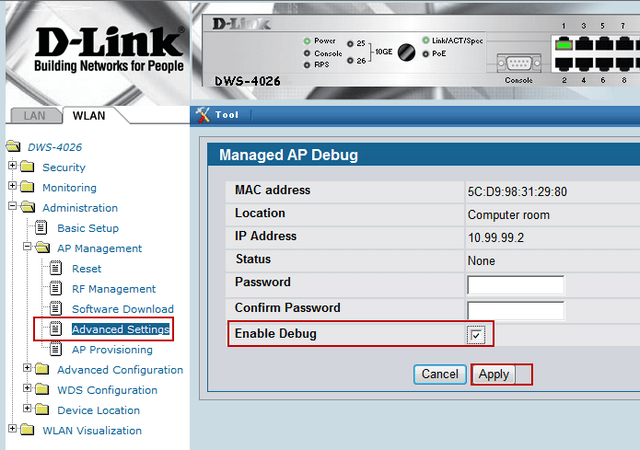
Click “Enable Debug” and enter a password
DWC-1000 and DWC-2000:

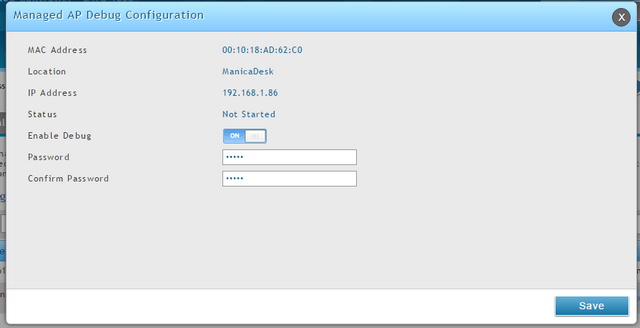
Click “Enable Debug” - ON and enter a password, confirm then click “Save”
Step 2 – Connect to the IP of the AP via Telnet (Port 23)
Step 3 – Enter the following command:
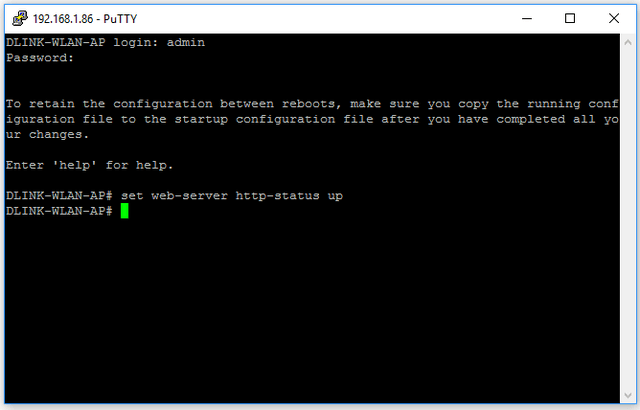
DLINK-WLAN-AP# set web-server http-status up
Login:
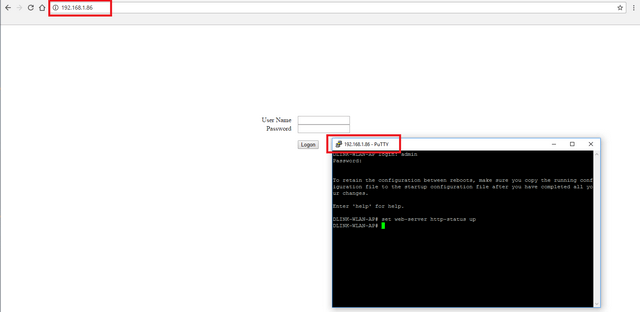
Web-UI Access:
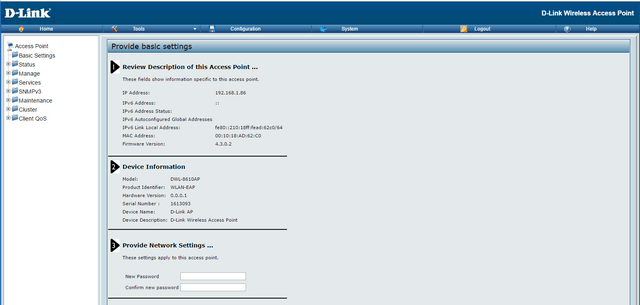
DWS-4026, DWS-3160, DWS-3024L:
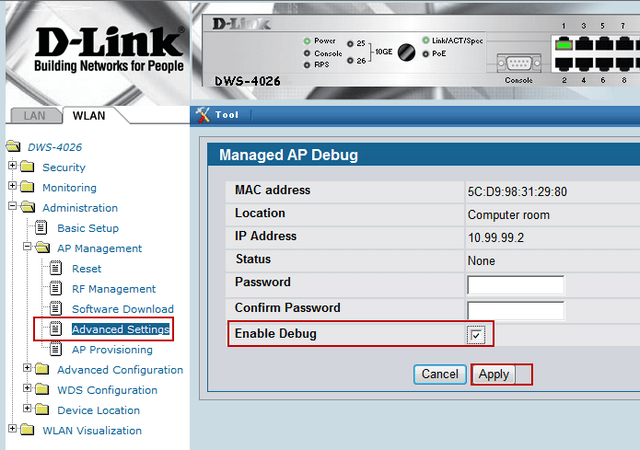
Click “Enable Debug” and enter a password
DWC-1000 and DWC-2000:

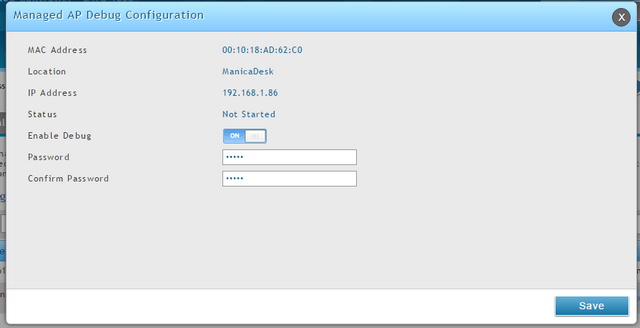
Click “Enable Debug” - ON and enter a password, confirm then click “Save”
Step 2 – Connect to the IP of the AP via Telnet (Port 23)
Step 3 – Enter the following command:
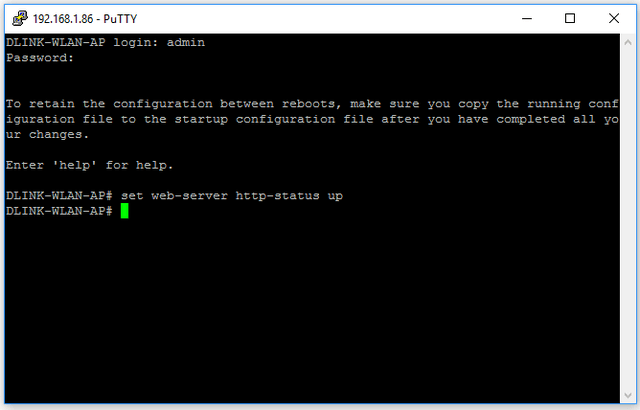
DLINK-WLAN-AP# set web-server http-status up
Login:
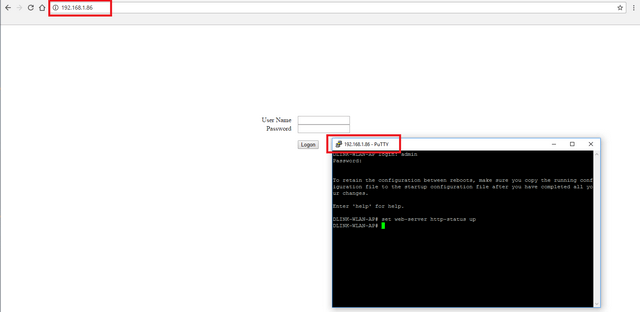
Web-UI Access:
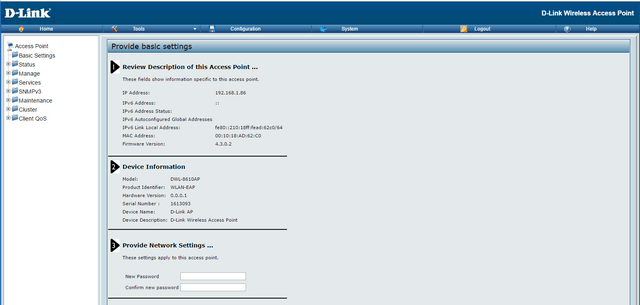
These may also help:
- DWC 1000 Configure MAC Filter Authentication Read Answer
- How to Add Access Point and Configuration of Profiles in the DWC-1000 Read Answer
- How to Complete the Recovery Process for the DWC-1000? Read Answer
- How to Configure Captive Portal with a Personal Account - DWC-1000? Read Answer
- How to Upgrade Firmware for Access Points with DWC-1000? Read Answer
- How to Add Access Point and Configuration of Profiles in the DWC-1000 – FW-4.4.x Read Answer
- How to Create Multi-SSIDs and VLANs - FW.4.4.x Read Answer
- How to create captive portal on DWC-1000 – FW.4.4.x Read Answer
- How to Upgrade Firmware for Access Points with DWC-1000 FW.4.4.x Read Answer
- How to Setup Captive Portal - DWC-2000 Wireless Controller Read Answer
- How to Upgrade AP Firmware via TFTP Server - DWC-2000 Read Answer
- How to setup Bandwidth Control on DWC for Wireless Clients Read Answer
- How to Backup Configuration File - DWS-3024L and DWS-3024 Read Answer
- How to set fixed channels in APs - DWS-3160 Read Answer
- How to Configure RADIUS server – DWS-3160-Series Read Answer
- How to Configure Multiple SSIDs and VLANs - DWS-3160-Series Read Answer